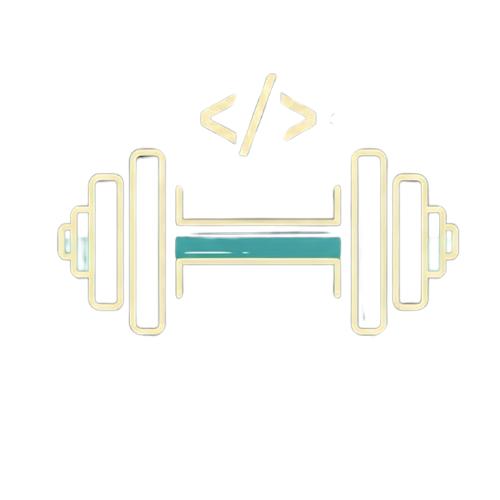Building Your Signature WordPress Theme: A Step-by-Step Guide
ntroduction:
Creating a WordPress theme from scratch might seem daunting, but it’s a rewarding process that allows you to tailor your website’s design and functionality precisely to your needs. This guide will walk you through the essential steps of building a basic WordPress theme, providing you with the foundational knowledge to embark on your theme development journey.
1. Setting Up Your Development Environment
Before you start coding, ensure you have a local development environment set up. This typically involves installing a local server like XAMPP or WAMP, which includes Apache, MySQL, and PHP – the core technologies powering WordPress. Once your local server is running, install WordPress locally.
2. Understanding the WordPress Theme File Structure
A WordPress theme resides within the /wp-content/themes/ directory of your WordPress installation. Let’s create a new folder for our theme, named my-first-theme. Here’s a basic file structure for a WordPress theme:
my-first-theme/
├── style.css
├── index.php
├── header.php
├── footer.php
├── functions.php
├── sidebar.php
├── single.php (for single posts)
├── page.php (for pages)
├── archive.php (for category/tag archives)
├── search.php (for search results)
├── 404.php (for 404 error pages)
└── screenshot.png (theme preview image)
3. Creating Essential Theme Files
Let’s start with the core files:
a) style.css:
This file is not just for CSS; it contains crucial theme information in a comment block at the top. WordPress reads this to display your theme in the admin panel.
CSS
/*
Theme Name: My First Theme
Author: Your Name
Author URI: https://yourwebsite.com
Description: A simple WordPress theme for beginners.
Version: 1.0
Text Domain: my-first-theme
*/
/* Basic styling (add your CSS here) */
body {
font-family: Arial, sans-serif;
line-height: 1.6;
}
h1, h2, h3 {
color: #333;
}
b) index.php:
This is the main template file. If no other specific template file is found (like single.php or page.php), WordPress will use index.php to display content.
PHP
<?php get_header(); ?>
<div id="content">
<?php if ( have_posts() ) : while ( have_posts() ) : the_post(); ?>
<h2><a href="<?php the_permalink(); ?>"><?php the_title(); ?></a></h2>
<?php the_content(); ?>
<?php endwhile; else : ?>
<p><?php _e( 'Sorry, no posts matched your criteria.', 'my-first-theme' ); ?></p>
<?php endif; ?>
</div>
<?php get_sidebar(); ?>
<?php get_footer(); ?>
c) header.php:
This file typically contains the header section of your website, including the <head> section and the opening <body> tag.
PHP
<!DOCTYPE html>
<html <?php language_attributes(); ?>>
<head>
<meta charset="<?php bloginfo( 'charset' ); ?>">
<meta name="viewport" content="width=device-width, initial-scale=1">
<title><?php wp_title( '|', true, 'right' ); ?></title>
<?php wp_head(); ?>
</head>
<body <?php body_class(); ?>>
<div id="page">
<header id="site-header">
<h1><a href="<?php echo esc_url( home_url( '/' ) ); ?>"><?php bloginfo( 'name' ); ?></a></h1>
<p><?php bloginfo( 'description' ); ?></p>
<nav id="main-navigation">
<?php
wp_nav_menu( array(
'theme_location' => 'primary',
) );
?>
</nav>
</header>
<div id="content">
d) footer.php:
This file contains the footer section of your website, closing the <body> and <html> tags.
PHP
</div><footer id="site-footer">
<p>© <?php echo date( 'Y' ); ?> <?php bloginfo( 'name' ); ?></p>
</footer>
</div><?php wp_footer(); ?>
</body>
</html>
e) functions.php:
This file allows you to add custom features and functionality to your theme. You can use it to enqueue stylesheets, register menus, add widget areas, and more.
PHP
<?php
function my_first_theme_setup() {
// Add support for featured images
add_theme_support( 'post-thumbnails' );
// Register a navigation menu location
register_nav_menus( array(
'primary' => __( 'Primary Menu', 'my-first-theme' ),
) );
// Enqueue the style.css file
wp_enqueue_style( 'my-first-theme-style', get_stylesheet_uri() );
}
add_action( 'after_setup_theme', 'my_first_theme_setup' );
?>
4. Activating Your Theme
Go to your WordPress dashboard, navigate to Appearance > Themes, and you should see “My First Theme” listed. Click “Activate” to make it your active theme.
5. Expanding Your Theme
Now that you have a basic theme, you can create other template files like single.php, page.php, archive.php, and sidebar.php to customize different parts of your website. You can also add more complex features using custom functions in functions.php.
6. Adding Navigation Menus
In your functions.php, make sure you’ve registered a menu location (see the functions.php example above). Then, go to Appearance > Menus in your WordPress dashboard to create a menu and assign it to the “Primary Menu” location.
7. Utilizing the WordPress Loop
The WordPress Loop is a crucial part of displaying content. The example in index.php shows a basic loop. You can customize it further to display post excerpts, featured images, and more.
8. Styling Your Theme
Use style.css to add your custom CSS and design your theme’s appearance. You can use CSS frameworks like Bootstrap or Tailwind CSS to speed up the styling process.
Conclusion:
Building a WordPress theme is a journey of learning and experimentation. Start with the basics, gradually expand your knowledge, and explore the vast possibilities of WordPress theme development. Refer to the WordPress Theme Handbook for in-depth documentation, and don’t hesitate to experiment and customize your theme to create a unique online presence. Happy coding!